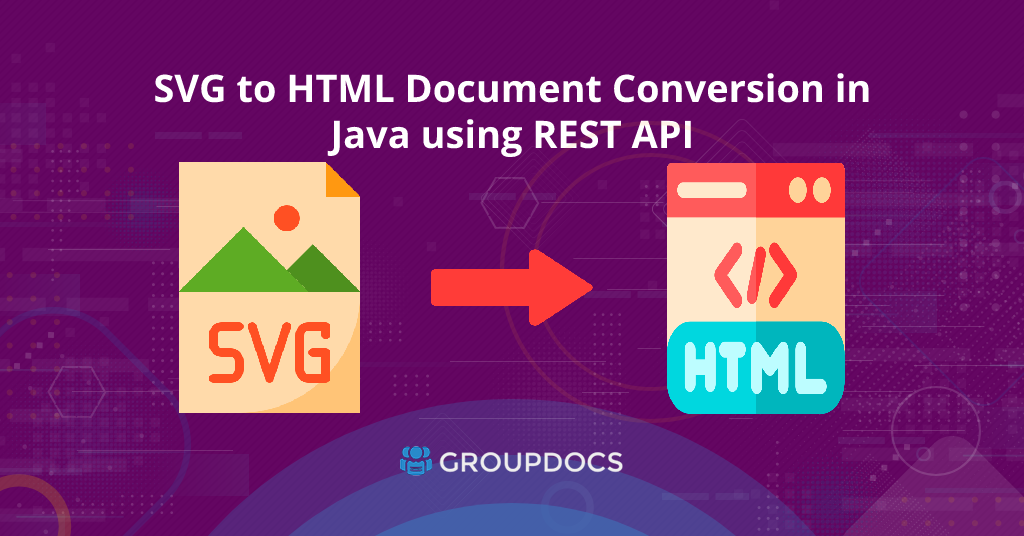
SVG to HTML Document Conversion in Java using REST API.
SVG (Scalable Vector Graphics) is a popular vector graphics format used for creating high-quality graphics and illustrations on the web. However, sometimes it’s necessary to convert an SVG file to HTML, especially when working with web applications. Fortunately, GroupDocs.Conversion Cloud SDK for Java makes it easy to convert SVG files to HTML quickly and efficiently, saving you time and effort. In this article, we’ll take a closer look at how to convert SVG files to HTML documents programmatically in Java applications. So, let’s get started!
The following topics will be covered in this tutorial:
- Java REST API to Convert SVG to HTML File and SDK Installation
- How to Convert SVG File to HTML Format in Java using REST API
Java REST API to Convert SVG to HTML File and SDK Installation
GroupDocs.Conversion Cloud SDK for Java is a cloud-based reliable software development kit that allows Java developers to integrate document conversion functionality into their applications. With this SDK, developers can easily convert a wide range of file formats, such as SVG, PDF, DOCX, XLSX, and many more to other formats, including HTML. It’s a versatile tool for developers who need to convert documents into other formats without installing any additional software. Integrating the SDK into Java-based applications is an effortless and practical task.
You can either download the API’s JAR file or install it using Maven by adding the necessary repository and dependency into your project’s pom.xml file:
Maven Repository:
<repository>
<id>groupdocs-artifact-repository</id>
<name>GroupDocs Artifact Repository</name>
<url>https://repository.groupdocs.cloud/repo</url>
</repository>
Maven Dependency:
<dependency>
<groupId>com.groupdocs</groupId
<artifactId>groupdocs-conversion-cloud</artifactId>
<version>23.4</version>
<scope>compile</scope>
</dependency>
Next, sign up for a GroupDocs account to obtain the Client ID and Client Secret from the dashboard before you start following the steps and available code snippets. Please enter the code snippet shown below once you have your ID and Secret:
How to Convert SVG File to HTML Format in Java using REST API
To convert SVG to HTML in Java using GroupDocs.Conversion Cloud SDK for Java, follow these simple steps:
Upload the File
Firstly, upload the SVG file to the cloud storage using the code snippet given below:
Hence, the uploaded SVG file will be available in the files section of your dashboard on the cloud.
Convert SVG to HTML via Java
In this section, we’ll cover the steps involved in the conversion process and an example code snippet to convert an SVG image to an HTML file:
- Firstly, import the required classes into your Java file.
- Secondly, create an instance of ConvertApi class.
- Thirdly, create an instance of the ConvertSettings class.
- Then, provide the cloud storage name.
- Next, set the input SVG file path and the output file format to “html”.
- Then, create an instance of the HtmlConvertOptions class.
- Optionally, set various convert options like setFromPage, setPagesCount, setFixedLayout, etc.
- After that, set convert options and the output file path using ConvertSettings instance.
- Then, create a ConvertDocumentRequest class instance and pass the settings parameter.
- Finally, invoke the convertDocument() method and pass ConvertDocumentRequest parameter.
The following code snippet shows how to convert an SVG to an HTML file in Java using REST API:
Download the Converted File
The above code sample will save the converted HTML document to the cloud. You can download the converted HTML document using the following code snippet:
Free Online SVG to HTML Converter
How to convert SVG to HTML file online for free? Please try an online SVG to HTML converter to convert an SVG file to an HTML document. This converter is developed using the API as mentioned earlier.
Summing up
In conclusion, GroupDocs.Conversion Cloud SDK for Java is an excellent choice and an efficient way to convert SVG files to HTML format in Java applications. The following is what you have learned from this article:
- how to convert SVG images to HTML files in Java, as well as additional customization options;
- programmatically upload the SVG file to the cloud and then download the converted HTML from the cloud;
- and convert SVG files to HTML for free using an online SVG to HTML file converter.
Additionally, we also provide an API Reference section that lets you visualize and communicate with our APIs directly through the browser. Java SDK’s complete source code is freely available on Github. Please check the GroupDocs.Conversion Cloud SDK for Java Examples here.
Moreover, we suggest you follow our Getting Started guide for detailed steps and API usage.
Finally, we keep writing new blog articles on different file formats and conversions using REST API. So, please get in touch for the latest updates.
Ask a question
If you have any questions regarding SVG to HTML Document Conversion API, please do not hesitate to contact us on the free support forum.
FAQs
How do I convert SVG to HTML files in Java?
You can convert SVG files to HTML format using GroupDocs.Conversion Cloud SDK for Java. GroupDocs.Conversion Cloud SDK for Java is a reliable and efficient document conversion API that allows developers to quickly convert documents to other formats.
How do I convert an SVG to HTML online for free?
SVG to HTML online converter allows you to convert SVG files to HTML for free. Please follow the step-by-step instructions given below to perform the conversion:
- Open online SVG to HTML converter.
- Now, click in the file drop area to upload an SVG file or drag & drop an SVG file.
- Next, click on the Convert Now button. Free online SVG to HTML converter will change SVG file to HTML.
- The output HTML file download link will be available instantly after converting the SVG image.
How to convert SVG to HTML file on Windows?
Please visit this link to download an offline SVG to HTML converter for Windows. This offline document converter can quickly convert SVG images to HTML files on Windows with a single click.
See Also
If you want to learn more about related topics, we recommend reading the articles listed below:
- How to Convert PNG Image to HTML File in Java
- TIFF File to PDF Document Conversion in Java
- How to Convert PowerPoint PPT to HTML using Java
- Convert EXCEL to JSON and JSON to EXCEL in Python
- How to Convert CSV to JSON and JSON to CSV in Python
- Convert Word Documents to PDF using REST API in Python
- How to Convert PDF to PPTX using a REST API in Python
- Convert Word File to HTML in Java using REST API
- How to Convert XML to JSON in Java using REST API