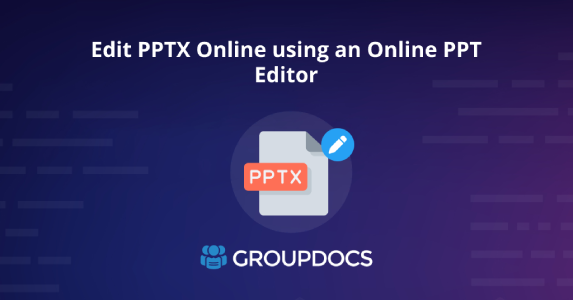
GroupDocs.Editor는 프로그래밍 방식으로 PPT/PPTX 파일을 생성하고 조작할 수 있는 Cloud SDK 및 REST API를 제공합니다. 다양한 프로그래밍 언어로 된 PowerPoint 프레젠테이션을 프로그래밍 방식으로 작업하는 방법에 대해 작성된 여러 문서를 찾을 수 있습니다. 또한 모든 웹 브라우저에서 온라인으로 PPTX를 편집할 수 있는 온라인 PowerPoint 편집 소프트웨어가 있습니다. 그러나 이 온라인 도구는 GroupDocs.Editor Cloud SDK를 기반으로 하며 다양한 기능을 제공합니다. 이제 이 웹 기반 도구의 실제 작동 모습을 살펴보고 온라인으로 PPT/PPTX 파일을 편집해 보겠습니다. 따라서 이 블로그 게시물을 완전히 읽고 이 온라인 도구를 살펴보시기 바랍니다.
이 블로그 게시물에서는 다음 사항을 다룹니다.
- GroupDocs.Editor의 PowerPoint 편집 소프트웨어
- 온라인으로 PPTX 편집
- 모바일에서 PPT를 편집하는 방법?
- C#에서 PPTX 편집
- Node.js에서 PPTX/PPT 편집
GroupDocs.Editor{#powerpoint-editing-software-by-groupdocs-editor}의 PowerPoint 편집 소프트웨어
Microsoft PowerPoint는 비즈니스/교육 프리젠테이션 제작에 매우 널리 사용되는 소프트웨어입니다. 작업을 수행하는 데 메모리와 처리 시간이 걸리기 때문에 때로는 바쁜 작업으로 바뀌는 컴퓨터에 이 소프트웨어를 설치해야 합니다. 따라서 GroupDocs.Editor에서는 사용자가 웹 브라우저에서 PowerPoint 파일을 편집할 수 있는 다중 플랫폼 온라인 PPT 편집기를 출시했습니다.
이 온라인 편집기의 가장 멋진 점은 모든 웹 브라우저에서 열고 사용할 수 있다는 것입니다. 또한 PPT/PPTX 파일을 업로드할 수 있는 멋진 드래그/드롭 인터페이스도 있습니다. 파일을 업로드한 후 요구 사항에 따라 프레젠테이션을 편집할 수 있는 편집기로 이동됩니다.
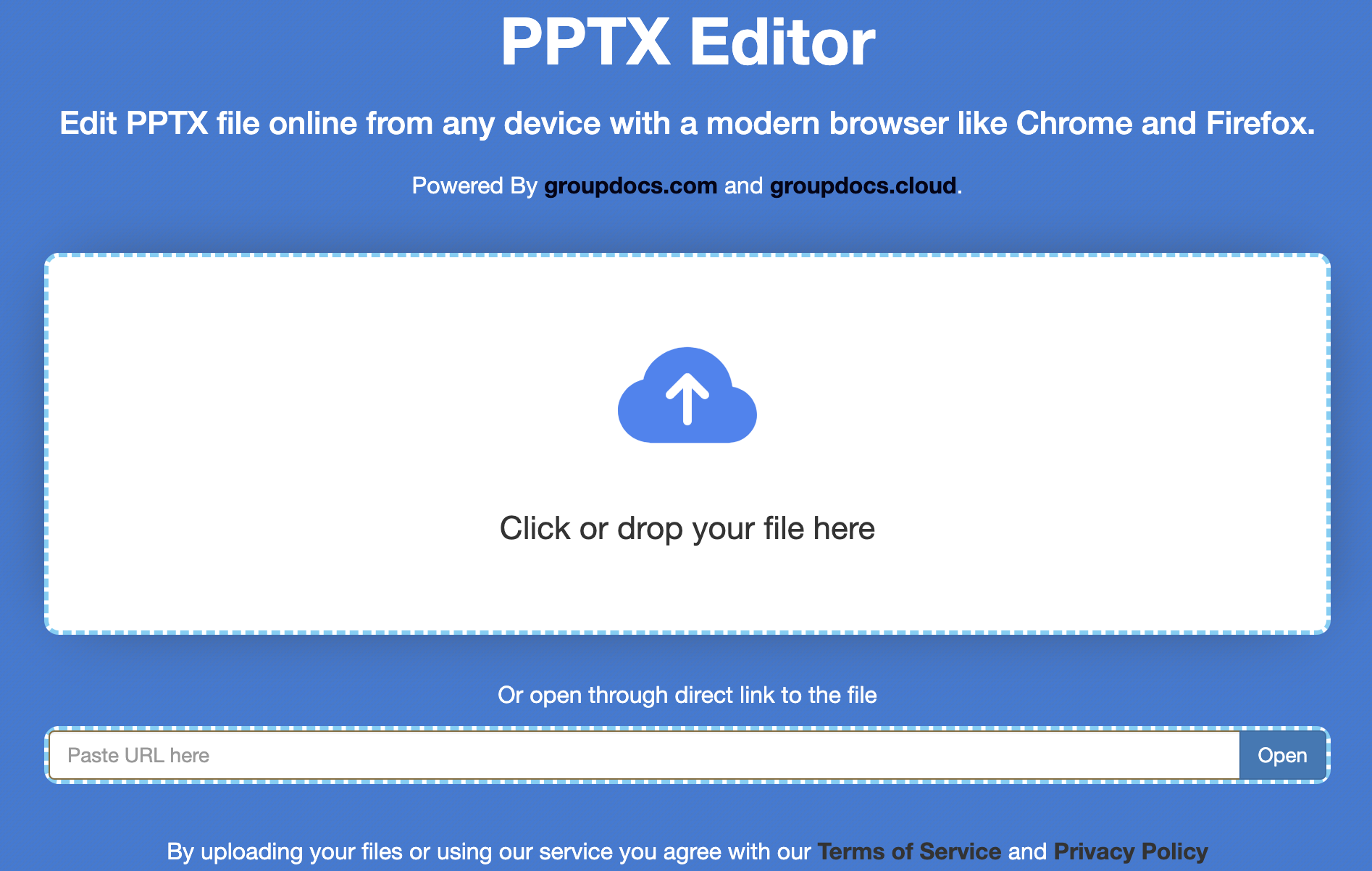
글꼴 모음, 글꼴 크기 변경, 이미지 삽입, 외부 링크 편집 등과 같은 다른 많은 옵션이 있습니다. 다음 섹션에서는 온라인으로 PPTX를 편집하는 데 필요한 모든 단계를 살펴보겠습니다.
온라인으로 PPTX 편집
다음 단계에서는 온라인으로 PowerPoint 파일을 편집하는 방법을 보여줍니다.
- 이 온라인 PowerPoint 편집 소프트웨어를 웹 브라우저에서 엽니다.
- 소스 PPTX/PPT 파일을 드래그/드롭하거나 파일 탐색기를 사용하여 업로드하세요.
- 파일이 업로드되면 편집기 창으로 이동됩니다.
- 변경 후 상단 메뉴바에 위치한 “문서 저장” 아이콘을 눌러주세요.
- 상단 메뉴바에서 편집된 문서를 다운로드하세요.
마찬가지로 상단 메뉴 표시줄에는 편집된 파일을 PDF 파일 형식으로 다운로드하거나 새 문서를 만드는 등의 다른 옵션이 있습니다.
모바일에서 PPT를 편집하는 방법은 무엇인가요?
파일 편집 외에도 이 온라인 PowerPoint 편집소프트웨어를 사용하면 처음부터 PPT/PPTX 파일을 만들 수 있습니다. 실제로 이 온라인 도구는 휴대폰의 웹 브라우저에서 이 도구를 열어 PowerPoint 파일을 만들고 처리할 수 있으므로 휴대폰에서 잘 작동합니다. GroupDocs.Editor Cloud SDK는 뒤에서 모든 마법을 수행합니다.
C#에서 PPTX 편집
프로그래밍 방식으로 C#에서 PowerPoint 파일을 편집하려면 다음 단계를 따르세요.
- 프로젝트에 GroupDocs.Editor .NET용 Cloud SDK를 설치합니다.
- 다음 코드 조각을 가져오고, API 자격 증명을 입력하고, 파일 경로를 설정하고, 서버를 실행하여 .NET에서 PPTX를 편집하세요.
using GroupDocs.Editor.Cloud.Sdk.Api;
using GroupDocs.Editor.Cloud.Sdk.Client;
using GroupDocs.Editor.Cloud.Sdk.Model.Requests;
using System;
using GroupDocs.Editor.Cloud.Sdk.Model;
using FileInfo = GroupDocs.Editor.Cloud.Sdk.Model.FileInfo;
using GroupDocs.Editor.Cloud.Sdk.Model;
using System.Text;
namespace GroupDocs.Editor
{
// 이 예는 PDF 비밀번호를 제거하는 방법을 보여줍니다.
public class RemovePDFPassword
{
static void Main(string[] args)
{
string MyAppKey = "xxxxxxxxxxxxxxxxxxxxxxxxxxxxx"; // Get AppKey and AppSID from https://dashboard.groupdocs.cloud
string MyAppSid = "xxxxxxx-xxxx-xxxx-xxxx-xxxxxxxxxxxx"; // Get AppKey and AppSID from https://dashboard.groupdocs.cloud
var configuration = new Configuration(MyAppSid, MyAppKey);
// 필요한 API 인스턴스 생성
var editApi = new EditApi(configuration);
var fileApi = new FileApi(configuration);
// 문서가 이미 저장소에 업로드되어 있습니다.
// 편집 가능한 상태로 로드
var loadOptions = new PresentationLoadOptions
{
FileInfo = new FileInfo
{
FilePath = "/first.pptx"
},
OutputPath = "output",
SlideNumber = 0
};
var loadResult = editApi.Load(new LoadRequest(loadOptions));
// HTML 문서 다운로드
var stream = fileApi.DownloadFile(new DownloadFileRequest(loadResult.HtmlPath));
var htmlString = new StreamReader(stream, Encoding.UTF8).ReadToEnd();
// 뭔가 편집해 보세요...
htmlString = htmlString.Replace("Slide sub-heading", "Hello People!");
// HTML을 다시 저장소에 업로드
fileApi.UploadFile(new UploadFileRequest(loadResult.HtmlPath,
new MemoryStream(Encoding.UTF8.GetBytes(htmlString))));
// HTML을 다시 pptx로 저장
var saveOptions = new PresentationSaveOptions
{
FileInfo = loadOptions.FileInfo,
OutputPath = "output/edited.pptx",
HtmlPath = loadResult.HtmlPath,
ResourcesPath = loadResult.ResourcesPath
};
var saveResult = editApi.Save(new SaveRequest(saveOptions));
}
}
}
Node.js에서 PPTX/PPT 편집
Node.js에서 프로그래밍 방식으로 PPTX를 편집하려면 다음 단계를 따르세요.
- 애플리케이션에 GroupDocs.Editor Node.js용 Cloud SDK를 설치합니다.
- 다음 코드 샘플을 사용하면 Node.js에서 PPTX를 편집할 수 있습니다.
// 전체 예제와 데이터 파일을 보려면 https://github.com/groupdocs-editor-cloud/groupdocs-editor-cloud-node-samples로 이동하세요.
global.editor_cloud = require("groupdocs-editor-cloud");
global.appSid = "xxxxxxx-xxxx-xxxx-xxxx-xxxxxxxxxxxx"; // Get AppKey and AppSID from https://dashboard.groupdocs.cloud
global.appKey = "xxxxxxxxxxxxxxxxxxxxxxxxxxxxx"; // Get AppKey and AppSID from https://dashboard.groupdocs.cloud
global.editApi = editor_cloud.EditApi.fromKeys(appSid, appKey);
global.fileApi = editor_cloud.FileApi.fromKeys(appSid, appKey);
// 문서가 이미 저장소에 업로드되어 있습니다.
// 편집 가능한 상태로 로드
let fileInfo = new editor_cloud.FileInfo();
fileInfo.filePath = "first.pptx";
let loadOptions = new editor_cloud.PresentationLoadOptions();
loadOptions.fileInfo = fileInfo;
loadOptions.outputPath = "output";
editApi.load(new editor_cloud.LoadRequest(loadOptions)).then((loadResult)=>{
// HTML 문서 다운로드
fileApi.downloadFile(new editor_cloud.DownloadFileRequest(loadResult.htmlPath)).then((buf)=>{
let htmlString = buf.toString("utf-8");
// 뭔가 편집해 보세요...
htmlString = htmlString.replace("Slide sub-heading", "Hello people!");
// HTML을 다시 저장소에 업로드
fileApi.uploadFile(new editor_cloud.UploadFileRequest(loadResult.htmlPath, new Buffer(htmlString, "utf-8"))).then(()=>{
// html을 docx에 다시 저장
let saveOptions = new editor_cloud.PresentationSaveOptions();
saveOptions.fileInfo = fileInfo;
saveOptions.outputPath = "output/edited.pptx";
saveOptions.htmlPath = loadResult.htmlPath;
saveOptions.resourcesPath = loadResult.resourcesPath;
editApi.save(new editor_cloud.SaveRequest(saveOptions)).then((saveResult)=>{
// 완료.
console.log("Document edited: " + saveResult.path);
})
})
})
});
마지막 생각들
이 글을 꼼꼼히 읽어주셔서 감사합니다. 이 온라인 PPT 편집기를 살펴보시고 도움이 되셨기를 바랍니다. 또한 온라인으로 PPTX를 편집하는 모든 단계를 살펴보았습니다. 이 도구는 온라인에서 PowerPoint 프레젠테이션을 만들고 조작하려는 경우 작업 효율성을 높일 수 있습니다. 또한 여기 REST API와 상호 작용하여 실시간 경험을 얻으실 수 있습니다. 무엇보다도 GroupDocs.Editor의 문서를 방문하여 제공된 기능을 살펴볼 수 있습니다.
또한 시작하기 가이드를 따르는 것이 좋습니다.
마지막으로 groupdocs.cloud에서 새 기사를 작성하고 있습니다. 따라서 최신 업데이트를 계속 확인하시기 바랍니다.
질문하기
귀하의 질문이나 질문에 대해 포럼에 알려주실 수 있습니다.
자주 묻는 질문 – FAQ
온라인에서 PPTX 파일을 어떻게 편집합니까?
웹 브라우저에서 PowerPoint 파일을 편집하려면 이 온라인 PPT 편집기를 사용하십시오.
휴대폰에서 PPT를 무료로 편집하려면 어떻게 해야 하나요?
자세한 답변을 보려면 이 링크를 방문하세요.
PowerPoint 편집을 위한 무료 앱은 무엇인가요?
GroupDocs.Editor Cloud SDK는 온라인으로 PPTX를 편집할 수 있도록 이 도구를 지원합니다. 자세한 내용을 보려면 이 링크로 이동하세요.
