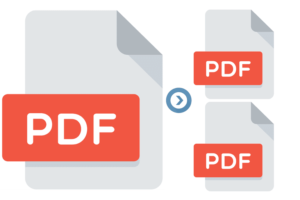
Extract Pages from PDF File Online in Python
In certain cases, you may need to extract PDF pages from PDF documents or may need to separate large PDF documents into smaller PDF files. As a Python developer, you can easily extract specific pages from PDF files online or extract PDF pages by page range programmatically. In this article, you will learn how to extract pages from PDF file online in Python using REST API.
The following topics will be covered in this article:
- Document Extractor REST API and Python SDK
- How to Extract Specific Pages from PDF in Python using REST API
- Extract Pages from PDF by Page Range in Python using REST API
Document Extractor REST API and Python SDK
In order to extract PDF pages from PDF files online, I will be using the Python SDK of GroupDocs.Merger Cloud API. It is a feature-rich and high-performance Cloud SDK. This Python API enables you to extract PDF pages from a single document into multiple files. The SDK offers functionality to rearrange, delete, exchange, rotate or change the page orientation for a whole or preferred range of pages. It also supports other manipulations for any supported file formats like for PDF, Word, PowerPoint, Excel worksheets, etc. Currently, it supports .NET, Java, PHP, Ruby, Android, and Node.js SDKs as its document merger family members for the Cloud API.
You can install GroupDocs.Merger-Cloud into your Python project using the following command in the console:
pip install groupdocs_merger_cloud
Please get your Client ID and Client Secret from the dashboard before you start following the steps and available code examples. Once you have your ID and secret, add in the code as demonstrated below:
How to Extract Specific Pages from PDF in Python using REST API
Our PDF splitter API allows you to preview pages you want to split. You can select pages by just providing the number of pages you want to extract. Instantly divide your PDF into individual pages, or extract specific pages from a new PDF document. Extract PDF pages from PDF files online by following the simple steps mentioned below:
- Upload the PDF file to the Cloud.
- Extract PDF Pages by Page Numbers in Python.
- Download the extracted files.
Upload the Document
First of all, upload the multipage PDF document to the Cloud using the code snippet given below:
As a result, the PDF file will be uploaded to Cloud Storage and will be available in the files section of your dashboard. We delete all your files permanently from the cloud in 24 hour after upload.
Extract Specific Pages by Page Numbers using Python
To extract a specific page or multiple pages from a PDF document programmatically, follow the steps mentioned below:
- Firstly, create a PagesApi instance
- Secondly, provide ExtractOptions instance
- Now, set the input file path with the FileInfo instance
- Next, set the Output directory path
- Then, provide comma-separated page numbers to extract
- Next, set mode to Pages
- Next, create ExtractRequest instance
- Lastly, get results by calling the pagesApi.extract() class
The following code example shows how to extract pages by providing specific page numbers from PDF document using REST API:
Download the Extracted PDF Pages File
The above code sample will save the extracted pages in separate PDF files on the cloud. You can download them using the following code sample:
Extract Pages from PDF by Page Range in Python using REST API
Please follow the steps mentioned below to extract pages from a PDF document by providing a page range programmatically.
- Firstly, create a PagesApi instance
- Next, set ExtractOptions
- Set the input file path with FileInfo instance
- Next, set the Output directory path
- Provide a page range by setting the start page number and end page number to extract
- Now, set mode interval to Pages
- Set range_mode to EvenPages or OddPages
- Next, create ExtractRequest instance
- Finally, get results by calling the pagesApi.extract() method
The following code example shows how to extract pages by providing page range from PDF document using REST API. Please follow the steps mentioned earlier to upload the files.
Online PDF Page Extractor Free
How to extract pages from pdf free? Please try the following free online PDF extractor tool, which is developed using the above API.
Summing up
This brings us to the conclusion of the blog post. I hope you have learned:
- how to extract specific pages from PDF documents in Python;
- programmatically upload the PDF file and then download the extracted files from the cloud;
- how to extract PDF file pages using page range using Python;
You can learn more about GroupDocs.Merger Cloud API using the documentation. We also provide an API Reference section that lets you visualize and interact with our APIs directly through the browser.
On our Getting Started page, you may discover more details.
Furthermore, Groupdocs.cloud is continually updated with new topics. As a result, remain up to date on the most latest APIs information.
Ask a question
You can ask your queries about PDF page extractor software API, via our Free Support Forum
FAQs
How to extract pages from PDF file in Python?
Please follow this link to learn the Python code snippet about how to extract pages from PDF files in Python.
How to extract pages from PDF documents online using REST API?
Create an instance of PagesApi, set the values of the ExtractOptions, and invoke the pagesApi.extract() method with ExtractRequest to save selected pages of PDF file online.
How to install a PDF page extractor free download library?
An easy way to extract pages from PDF is using the Python SDK. You can install PDF extractor Python library to extract multiple pages from PDF files programmatically.
How do I extractor PDF pages offline in windows?
Please visit this link to download PDF extractor software for windows. This PDF extractor free download software will split PDF pages in windows quickly, with a single click.
See Also
- Extract Text from PDF using Python
- Merge PowerPoint PPT/PPTX Files Online using REST API in Ruby
- Extract Specific Data from PDF using Python
- Convert CSV to JSON and JSON to CSV in Python
- Merge PDF Files using a REST API
- Convert SVG to PNG High Quality in Python
- Convert CSV to JSON and JSON to CSV in Python
- How to Convert PDF to Excel in Python using REST API