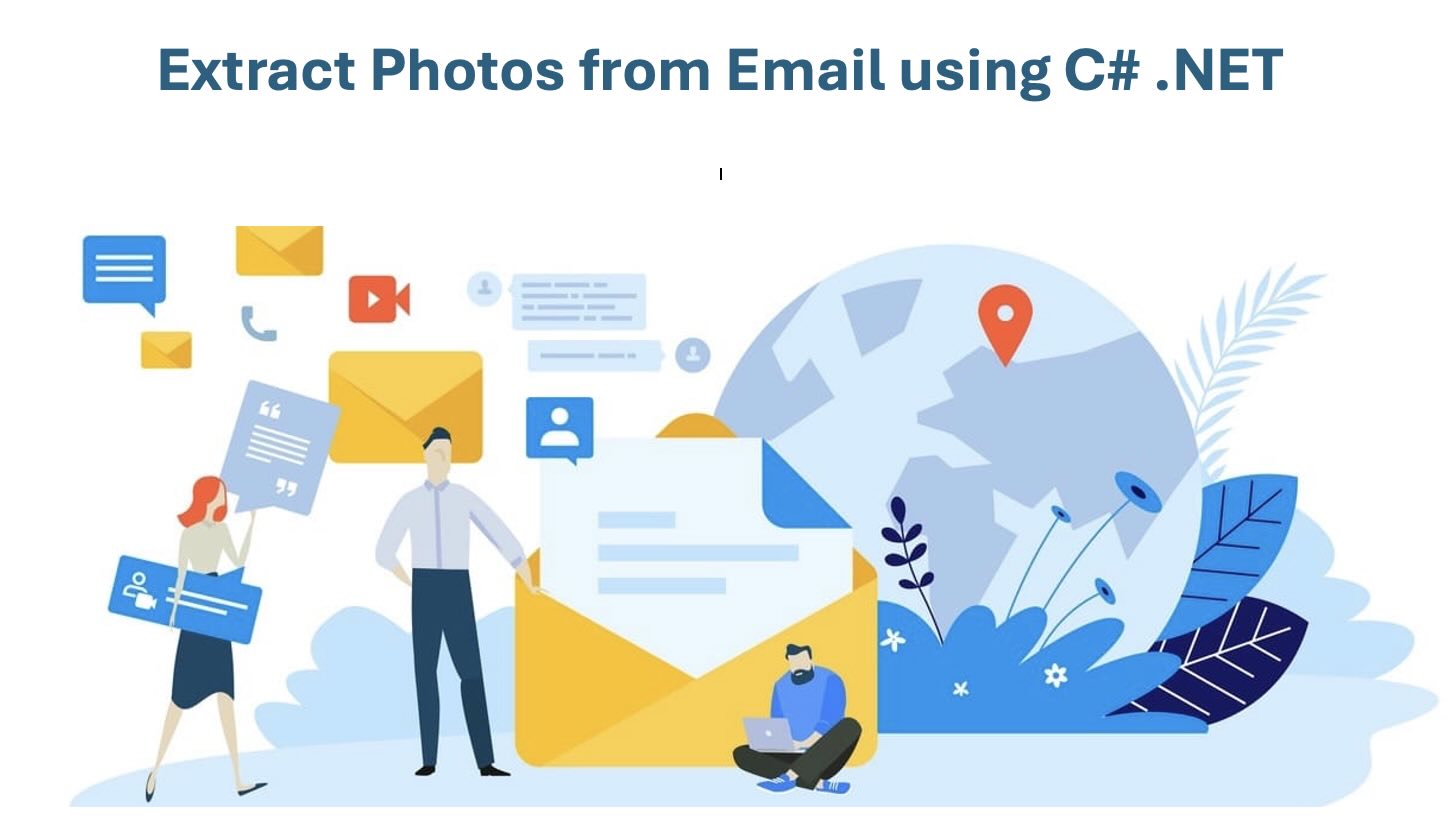- Why Extract Images from Emails?
- Email Image Extraction API
- Extract Images from ZIP using C# .NET
- Extract Email Images using cURL
- Try the Online Email Image Extractor
Why Extract Images from Emails?
Emails (MSG, EML) often contain important visuals such as customer-submitted images, marketing banners, inline HTML pictures, and photo attachments. Automating extraction enables you to:
- Save photos from emails without manual effort
- Process emails in bulk
- Download inline and CID-embedded images
- Enhance workflows for CRM, support tickets, automation, and archiving
- Prepare visual data for analysis and processing
This article answers common queries like how to save a photo from email, how to save email photos, and how to download image from email using .NET REST API.
Email Image Extraction API
Using GroupDocs.Parser Cloud SDK for .NET, you can parse EML and MSG files and extract every type of image they contain, including:
- Inline embedded images (Base64 / CID)
- CID-referenced HTML images
- Attached photos (JPG, PNG, GIF, BMP, TIFF)
Supported formats:
- EML — Standard RFC822 email files.
- MSG — Microsoft Outlook email messages.
Prerequisites
- A GroupDocs Cloud account (Client ID & Client Secret).
- .NET 6.0+ installed.
- Visual Studio or compatible IDE.
- NuGet package:
GroupDocs.Parser-Cloud
Install via NuGet
dotnet add package GroupDocs.Parser-Cloud --version 25.7.0
Extract Images from Email using C# .NET
Below is a complete C# example showing how to upload an email file (EML or MSG), call the Images API to extract images from email, and download the resulting photos locally. This solves use-cases such as how to save picture from email and email photo download.
Step 1 — Initialize the API:
var config = new Configuration("YOUR_CLIENT_ID", "YOUR_CLIENT_SECRET");
var parserApi = new ParserApi(config);
Step 2 — Set ZIP File Info & Options:
var fileInfo = new FileInfo { FilePath = "source.eml" };
var options = new ImagesOptions { FileInfo = fileInfo };
var request = new ImagesRequest(options);
tep 3 — Extract Images:
var imagesRequest = new ImagesRequest(options);
var imagesResponse = parserApi.Images(imagesRequest);
Notes about macOS and cloud paths
- Do not use
Path.Combineto build cloud storage keys. Use forward-slash (/) separators when composing S3/object-storage keys. - Use
Path.Combineonly for local file system paths (saving downloaded files on macOS). - The code above normalizes
img.Pathreturned by the API and avoids duplicated folder segments likeextracted-email-images/extracted-email-images/....
Extract Email Images using cURL
Alternatively, if you prefer CLI, you can call the REST API directly.
Step 1 — Generate Access Token The first step in this approach is to generate a JWT access token based on client credentials.
curl -v -X POST "https://api.groupdocs.cloud/connect/token" \
-d "grant_type=client_credentials&client_id=YOUR_CLIENT_ID&client_secret=YOUR_CLIENT_SECRET" \
-H "Content-Type: application/x-www-form-urlencoded"
*Step 2 — Extract Images from ZIP
curl -v -X POST "https://api.groupdocs.cloud/v1.0/parser/images" \
-H "accept: application/json" \
-H "authorization: Bearer {ACCESS_TOKEN}" \
-H "Content-Type: application/json" \
-d "{ "FileInfo": { "FilePath": "inbox/message.eml", "StorageName": "internal" }, "OutputPath": "extracted-email-images"}"
The response returns an array of extracted image records with their cloud paths; download them using File API or signed URLs.
Try the Online Email Image Extractor
In order to test the capabilities of REST API without writing a single line of code, you may consider using our free online Email Image Extractor tool. It’s developed on top of GroupDocs.Parser Cloud API and enables you to save email photos.

Troubleshooting & debugging
- “Specified key does not exist” — inspect the exact
img.Pathvalues returned by the API. Do not prependOutputPathif the returned paths already include it. - No images found — ensure the email actually contains supported image types and check for nested MIME parts.
- Large emails — for very large or many images, prefer cloud storage output and batch downloads.
- Permissions — verify API credentials and
StorageName(e.g.,internal) are correct.
Conclusion
This article showed how to extract images from email files (.eml and .msg), how to save photos from an email programmatically, and how to download inline and attached pictures using GroupDocs.Parser Cloud SDK for .NET.
Related Articles
We highly recommend visiting the following articles to learn more about:
- Extract Text from PowerPoint in C# .NET
- Convert HTML to PDF in C# .NET
- Extract Images from PDF in C# .NET
Frequently Asked Questions (FAQs)
1. Can I extract inline photos from emails?
Yes, the API automatically extracts inline and embedded images.
2. Does this work with .msg (Outlook) files?
Yes — MSG and EML formats are supported.
3. Can I extract only attached photos?
Yes, filtering options allow attachment-only extraction.
4. What image formats are supported?
JPG, PNG, BMP, GIF, TIFF, and other common image types.
5. Is there a free trial?
Yes. You can create a free account and get 150 monthly API calls.