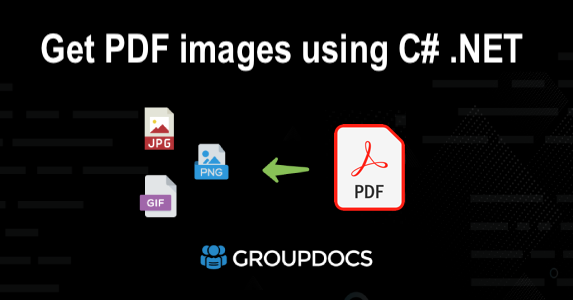Extracting images from PDF documents is a common requirement when dealing with reports, scanned documents, or presentation files that contain embedded visuals. Instead of manually saving each image, you can automate the extraction process with GroupDocs.Parser Cloud SDK for .NET.
In this tutorial, you’ll learn how to extract images from PDF files using C# .NET and the GroupDocs.Parser Cloud REST API, along with easy-to-follow code snippets for quick integration.
- Why Extract Images from PDF Files
- PDF Parsing API
- Extract Images from PDF using C# .NET
- Download PDF Images via cURL
- Try the Online PDF Image Extractor
Why Extract Images from PDF Files?
There are many practical use cases for automating PDF image extraction:
- Retrieve logos, charts, and infographics from marketing or financial reports.
- Extract photos and scans from multi-page PDFs.
- Build automated content extraction pipelines for document analysis.
- Process large batches of PDFs without manual effort or desktop tools.
PDF Parsing API
GroupDocs.Parser Cloud SDK for .NET is a lightweight and easy-to-integrate API wrapper allowing you to extract structured content—such as text, images and other components of the PDF as well as other file formats including Word, Excel, etc.
Prerequisites
Before getting started, ensure you have:
- A GroupDocs Cloud Account to get your Client ID and Client Secret.
- .NET 6.0 or later installed on your system.
- Visual Studio or your preferred IDE.
Install PDF parser API
You can easily install the SDK from NuGet using the command below:
NuGet\Install-Package GroupDocs.Parser-Cloud -Version 25.7.0
Extract Images from PDF using C# .NET
Follow these simple steps to extract all images from a PDF file programmatically.
Step 1: Set up Configuration.
var configuration = new Configuration("YOUR_CLIENT_ID", "YOUR_CLIENT_SECRET");
var parserApi = new ParserApi(configuration);
Step 2: Specify File Information.
var fileInfo = new FileInfo
{
FilePath = "sample.pdf"
};
var options = new ImagesOptions
{
FileInfo = fileInfo
};
var request = new ImagesRequest(options);
Step 3: Extract Images from PDF.
var response = parserApi.Images(request);
foreach (var image in response.Images)
{
Console.WriteLine($"Image Path: {image.Path}");
}
Download PDF Images via cURL
Alternatively, you can also extract images using GroupDocs.Parser REST API and cURL commands.
Step 1 – Generate Access Token:
curl -X POST "https://api.groupdocs.cloud/connect/token" \
-d "grant_type=client_credentials&client_id=YOUR_CLIENT_ID&client_secret=YOUR_CLIENT_SECRET" \
-H "Content-Type: application/x-www-form-urlencoded"
Step 2 – Extract Images via REST API:
curl -v -X POST "https://api.groupdocs.cloud/v1.0/parser/images" \
-H "accept: application/json" \
-H "authorization: Bearer {ACCESS_TOKEN}" \
-H "Content-Type: application/json" \
-d "{ \"FileInfo\": { \"FilePath\": \"Binder1.pdf\", \"StorageName\": \"internal\" }, \"OutputPath\": \"internal\", \"StartPageNumber\": 1, \"CountPagesToExtract\": 2}"
- Replace <ACCESS_TOKEN> with the one you generated.
Try the Online PDF Image Extractor
Want to test it before coding? Use the free Online PDF Image Extractor powered by GroupDocs.Parser Cloud — upload a PDF and download extracted images instantly.

Conclusion
In this guide, we covered how to:
- Extract images from PDF using C# .NET REST API.
- Download and process embedded images automatically.
- Use the REST API or cURL for integration.
So, with the help of GroupDocs.Parser Cloud SDK for .NET, you can easily build automation workflows for PDF content extraction without needing third-party software or manual steps.
📚 Additional Resources
Frequently Asked Questions – FAQs
How do I extract images from Word?
You can use GroupDocs.Parser Cloud SDKs to extract images from Word files programmatically.
What is the pricing model?
We offer a single pay as you go pricing model. For further information, please visit pricing guide.
Do you offer free trial ?
Yes. With a free trial account, you can make 150 API calls per month for free and evaluate oru APIs without restrictions. For more information, please visit Free Trial.