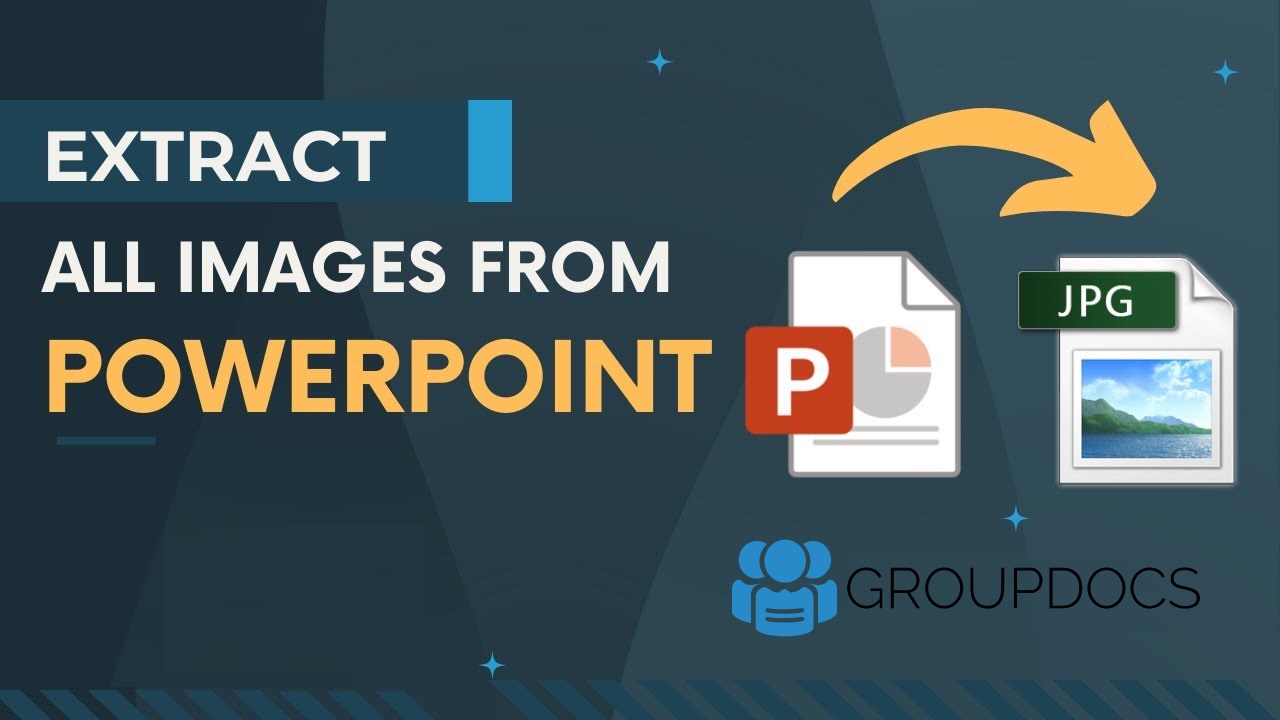PowerPoint presentations (PPTX, PPT) often contain valuable graphics, logos, and photos that you may need to reuse in reports or other projects. Instead of manually saving each image, we can programmatically extract images from PowerPoint slides.
- Why Extract Images from PowerPoint?
- PowerPoint Image Extraction API
- Extract PPT Images using C# .NET
- Convert PowerPoint to JPEG using cURL
- Try the Online PowerPoint Image Extractor
Why Extract Images from PowerPoint?
Extracting images from PowerPoint presentations is useful when you want to:
- Retrieve photos, icons, and diagrams used in slides.
- Build digital asset libraries from marketing presentations.
- Reuse visual elements without manually saving each image.
- Automate bulk image extraction from multiple presentations.
PowerPoint Image Extraction API
GroupDocs.Parser Cloud SDK for .NET is an award winning API for parsing and analyzing document contents. Among a plethora of file formats it supports including (PDF, Excel, DOCX etc.), it is also a powerful solution for manipulating PowerPoint presentations.
Prerequisites
Before proceeding, ensure you have:
- An account over GroupDocs Cloud to obtain Client ID and Client Secret details.
- .NET 6.0 or later installed on your system.
- Visual Studio or another compatible IDE.
Install PDF parser API
You can easily install the SDK from NuGet using the command below:
NuGet\Install-Package GroupDocs.Parser-Cloud -Version 25.7.0
Extract PPT Images using C# .NET
Please follow these steps to extract all images from a PowerPoint presentation programmatically.
Step 1: Initialize the API.
var configuration = new Configuration("YOUR_CLIENT_ID", "YOUR_CLIENT_SECRET");
var parserApi = new ParserApi(configuration);
Step 2: Set File and Options.
var fileInfo = new FileInfo { FilePath = "presentation.ppt" };
var options = new ImagesOptions{ FileInfo = fileInfo };
var request = new ImagesRequest(options);
Step 3: Extract Images.
var response = parserApi.Images(request);
foreach (var image in response.Images)
{
Console.WriteLine($"Images Path: {image.Path}");
}
- 💡 You can modify the request to extract images only from selected slides by defining the slide numbers in the options parameter.
Convert PowerPoint to JPEG using cURL
Other than the approach to programmatically extract PowerPoint images, you may consider using cURL commands with the REST API without writing code.
Step 1 – Get Access Token:
curl -X POST "https://api.groupdocs.cloud/connect/token" \
-d "grant_type=client_credentials&client_id=YOUR_CLIENT_ID&client_secret=YOUR_CLIENT_SECRET" \
-H "Content-Type: application/x-www-form-urlencoded"
Step 2 – Download Images from PowerPoint
curl -v -X POST "https://api.groupdocs.cloud/v1.0/parser/images" \
-H "accept: application/json" \
-H "authorization: Bearer {ACCESS_TOKEN}" \
-H "Content-Type: application/json" \
-d "{ \"FileInfo\": { \"FilePath\": \"slides.pptx\", \"StorageName\": \"internal\" }, \"OutputPath\": \"internal\"}"
- Replace {ACCESS_TOKEN} with the token obtained above, and specify your PowerPoint filename under FilePath.
Try the Online PowerPoint Image Extractor
In order to explore the capabilities of REST API without writing a single line of code, use our free Online PowerPoint Image Extractor application. Upload a PowerPoint presentation and instantly download all the extracted images—no coding or installation required.

Conclusion
In this tutorial, you learned how to extract images from PowerPoint using the GroupDocs.Parser Cloud SDK for .NET. The API simplifies automation of image retrieval from PPT and PPTX files, making it ideal for content reuse, archiving, or data extraction workflows.
Frequently Asked Questions – FAQs
1. Can I extract images from PPT and PPTX files?
Yes. The API supports both legacy PPT and modern PPTX formats.
2. Do I need Microsoft PowerPoint installed?
No. GroupDocs.Parser Cloud works independently of desktop software.
3. Can I extract images from specific slides only?
Yes. You can define slide numbers to limit the extraction range.
4. Which image formats are supported for saving?
Images can be saved as JPG, PNG, BMP, or GIF depending on your requirements.
5. Is there a free version available for testing?
Yes. You can create a free trial account and make up to 150 API calls per month.