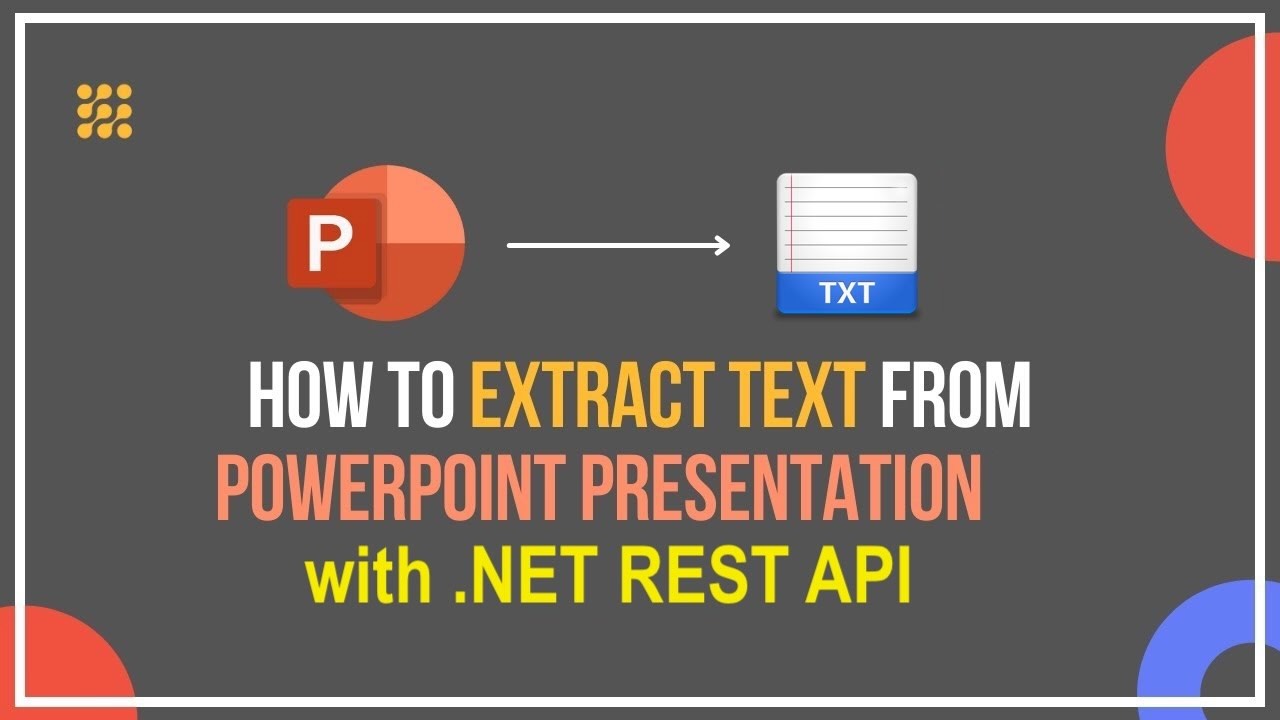At times, the PowerPoint presentations (PPTX, PPT) contain important text information such as titles, bullet points, and descriptions that you may need to analyze or reuse. Instead of copying text manually, this article demonstrates how to extract text from PowerPoint slides (PPT or PPTX) programmatically using the .NET REST API.
- Why Extract Text from PowerPoint?
- PowerPoint Text Extraction API
- Extract Text from PPTX in C# .NET
- Extract PowerPoint Text using cURL
- Try the Online PowerPoint Text Extractor
Why Extract Text from PowerPoint?
Extracting text from PowerPoint slides is useful when you want to:
- Retrieve content or notes from presentation slides for documentation.
- Index and search through slide content in knowledge systems.
- Perform content analysis or text mining.
- Automate bulk PowerPoint text extraction for archiving or reporting.
By using GroupDocs.Parser Cloud, you can easily extract textual content from PowerPoint presentations securely in the cloud, without requiring PowerPoint on their systems.
PowerPoint Text Extraction API
GroupDocs.Parser Cloud SDK for .NET is a powerful REST API designed to extract text, metadata, and structured data from multiple document formats including PowerPoint, Word, Excel, and PDF.
Prerequisites
Before you begin, ensure that you have:
- A GroupDocs Cloud account
to get your Client ID and Client Secret. - .NET 6.0 or higher installed on your system.
- Visual Studio or another compatible IDE.
Install the SDK
Install the package via NuGet:
NuGet\Install-Package GroupDocs.Parser-Cloud -Version 25.7.0
Extract Text from PPTX in C# .NET
Follow these steps to extract text from a PowerPoint presentation programmatically.
Step 1 – Initialize the API
var configuration = new Configuration("YOUR_CLIENT_ID", "YOUR_CLIENT_SECRET");
var parserApi = new ParserApi(configuration);
Step 2 – Set File Information
var fileInfo = new FileInfo { FilePath = "presentation.pptx" };
var options = new ParseOptions { FileInfo = fileInfo };
var request = new ParseRequest(options);
Step 3 – Extract Text from Slides
var response = parserApi.Parse(request);
Console.WriteLine("Extracted Text: ");
Console.WriteLine(response.Text);
💡 You can modify the request to extract text only from selected slides by defining slide numbers in the
ParseOptionsparameter.
Extract PowerPoint Text using cURL
If you prefer to work with direct REST API calls, use the following cURL commands to extract text from PowerPoint files without writing code.
Step 1 – Obtain Access Token
curl -X POST "https://api.groupdocs.cloud/connect/token" \
-d "grant_type=client_credentials&client_id=YOUR_CLIENT_ID&client_secret=YOUR_CLIENT_SECRET" \
-H "Content-Type: application/x-www-form-urlencoded"
Step 2 – Extract Text from PowerPoint
curl -v -X POST "https://api.groupdocs.cloud/v1.0/parser/text" \
-H "accept: application/json" \
-H "authorization: Bearer {ACCESS_TOKEN}" \
-H "Content-Type: application/json" \
-d "{ \"FileInfo\": { \"FilePath\": \"slides.pptx\", \"StorageName\": \"internal\" } }"
Replace
{ACCESS_TOKEN}with the token obtained above,
and specify your PowerPoint filename underFilePath.
Try Online PowerPoint Text Extractor
You can also use our free Online PowerPoint Text Extractor to test the API functionality without writing code. Upload your PowerPoint file and instantly download the extracted text content in plain text format.

Extract text from PowerPoint online using GroupDocs.Parser Cloud.
Conclusion
In this tutorial, you learned how to extract text from PowerPoint presentations using the GroupDocs.Parser Cloud SDK for .NET. This approach allows developers to automate PowerPoint text extraction, making it ideal for building content analysis, indexing, or search solutions.
Key Advantages:
- Extract text from PPT and PPTX slides effortlessly.
- No PowerPoint installation required.
- Fully cloud-based with REST API integration.
- Export clean, structured text data for further processing.
Frequently Asked Questions – FAQs
1. Can I extract text from PPT and PPTX files?
Yes. The API supports both legacy PPT and modern PPTX formats.
2. Do I need Microsoft PowerPoint installed?
No. GroupDocs.Parser Cloud works independently of desktop software.
3. Can I extract text from specific slides only?
Yes. You can define slide numbers or ranges in your request options.
4. What is the format of the extracted text?
Text is returned as plain text (.txt) output, suitable for analysis or indexing.
5. Is there a free version available for testing?
Yes. You can create a free trial account and make up to 150 API calls per month.