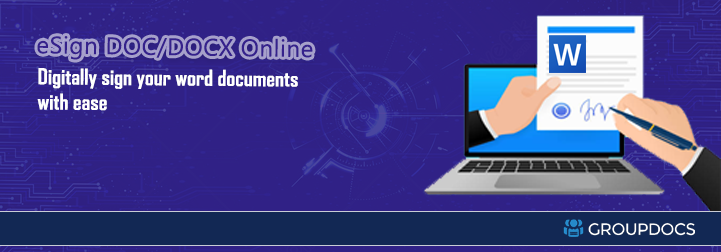
In this modern age of technology, it is essential to securely sign and certify documents, such as Word documents. Fortunately, there are tools available online that can make this process much easier. In this FAQ-style blog post, we will describe how to digitally sign a Word (DOC/DOCX) documents online, the benefits of doing so, and introduce you to a free online Word document signature tool powered by groupdocs.cloud. We’ll also discuss the several SDKs available for leveraging the REST API in various programming languages, as well as how you may create your own Word document digital signature app using the cloud and REST API.
What is a digital signature in a Word document?
A digital signature in a Word document is a cryptographic technique used to verify the authenticity and integrity of a document. It ensures that the document has not been altered or tampered with since it was signed. Digital signatures provide a level of trust and security, making them essential for legal, business, and personal documents.
Why should I digitally sign a Word document?
Digitally signing a Word document offers several key benefits:
- Security: Digital signatures ensure that your document is not tampered with during transmission or storage.
- Authentication: They verify the identity of the signer, making it difficult for someone to impersonate you.
- Non-repudiation: Once signed, you cannot deny your involvement in the document, making it legally binding.
- Efficiency: Signing digitally eliminates the need for physical signatures, streamlining the process.
How can I digitally sign a Word document online?
You can digitally sign a Word document online using the eSign DOCX Documents app powered by groupdocs.cloud. eSign DOCX Documents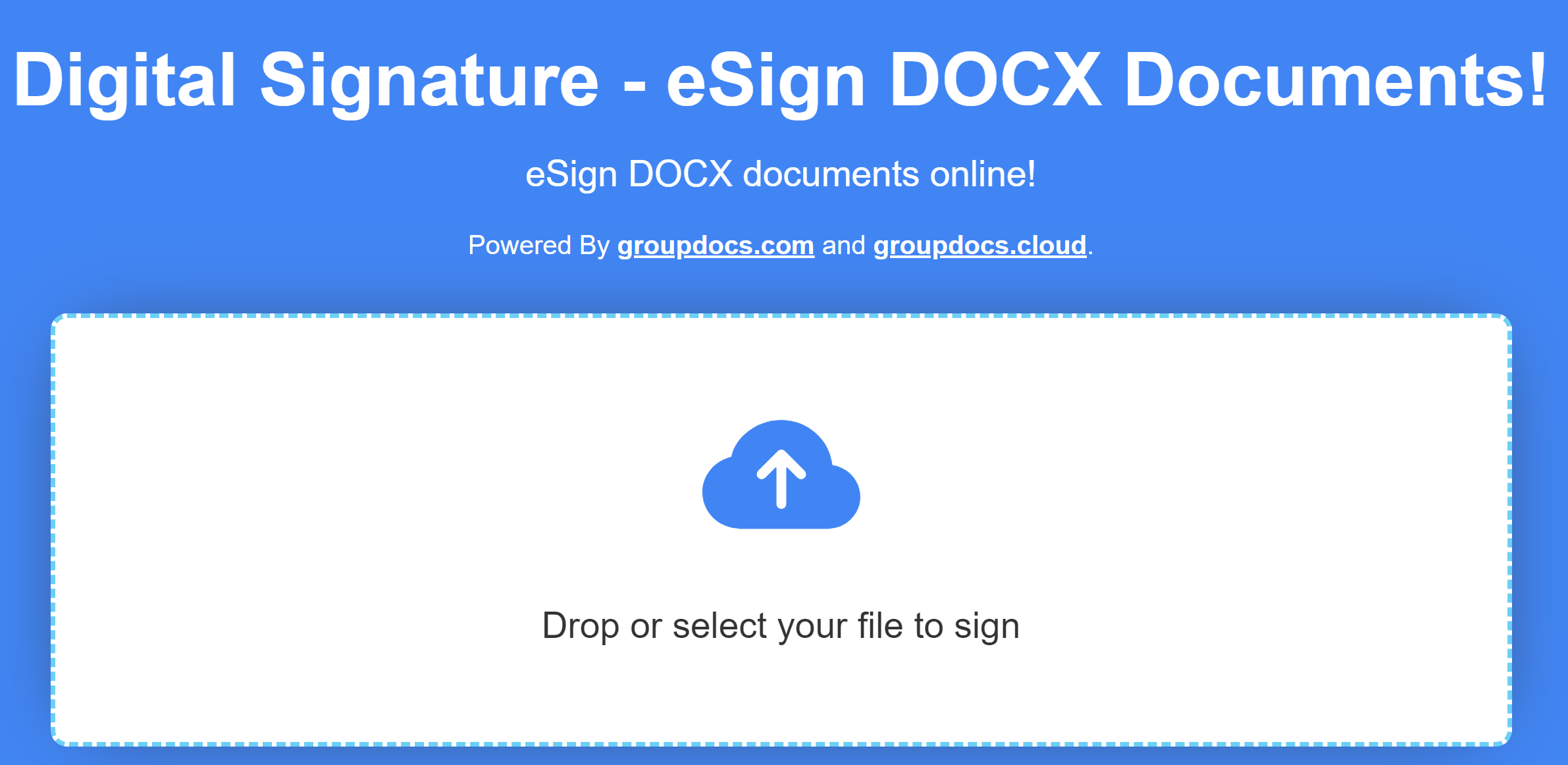
Steps to digitally sign a Word document online:
- Choose your DOCX file to sign.
- Pick how you want to sign it (Digital, Text, Barcode, Image, Stamp, QR code).
- Enter your signature or choose an image signature if you selected Image or Digital.
- Decide where and how big you want the signature(s) to be.
- Click the ‘Sign and Download’ button.
- Retrieve your signed document from your browser’s downloads.
Who can be the main beneficiaries of digitally signing Word documents online?
The main beneficiaries of digitally signing Word documents online include:
- Businesses: For secure contract management and streamlined document workflows.
- Legal Professionals: To authenticate legal documents and save time.
- Individuals: For personal documents like agreements and contracts.
- Government Agencies: To ensure the security and authenticity of important documents.
How can I create my own digital signature app for Word documents using cloud/REST API?
To create your own digital signature app for Word documents using cloud/REST API, follow these general steps:
- First, Choose a cloud-based digital signature service provider with a REST API, like GroupDocs.Signature for cloud.
- Then, Register for an API key or credentials.
- After that, Integrate the API into your application or website using the provided SDKs.
- Then, Implement the functionality to upload Word documents, create signatures, and apply them to documents.
- Next, Test your application thoroughly.
- Finally, Deploy your application for public or internal use.
Learning Resources for GroupDocs.Signature Cloud REST API
GroupDocs.Signature Cloud REST API offers a wealth of learning resources to help you make the most of its powerful capabilities:
How many SDKs are available to support various languages for consuming GroupDocs.Signature Cloud REST API?
GroupDocs.cloud offers a range of SDKs to support various programming languages for consuming the REST API. Some of the commonly supported languages include:
- Java: (GroupDocs.Signature Cloud SDK for Java)
- C#: (GroupDocs.Signature Cloud SDK for .NET)
- PHP: (GroupDocs.Signature Cloud SDK for PHP)
- Python: (GroupDocs.Signature Cloud SDK for Python)
- Ruby: (GroupDocs.Signature Cloud SDK for Ruby)
- Node.js: (GroupDocs.Signature Cloud SDK for Node.js)
See Also
Below, you’ll find some related articles that could prove useful: