
Word document watermarking is an important feature for several reasons. Firstly, it provides a layer of protection against unauthorized use and distribution of sensitive or confidential documents. By adding watermarks, such as “Confidential” or “Draft,” organizations can clearly indicate the status of the document and restrict access to certain information. The watermarking can also help to enhance the branding and identity of documents. Businesses can add logos, trademarks, or copyright information as watermarks, ensuring that their documents are easily recognizable and reinforcing their brand image.
In the recent past, we published blog posts on how to add Watermark to PNG, and Excel programmatically. This article explains the process of adding Watermark in Word documents using GroupDocs.Watermark Cloud SDKs for Java. There is a wide range of features exposed by GroupDocs.Watermark including Cloud SDKs and REST APIs. So, we will go through the installation procedure as well as the implementation. Therefore, please walk through this blog post thoroughly to learn how to add watermark to Word in Java programmatically. By the end of this guide, you will be able to build a watermark creator for your business software.
The following points will be covered in this blog post:
API to Watermark Word Document
GroupDocs.Watermark Cloud SDKs for Java offers a robust solution for watermarking various document formats (including MS Word) with ease and efficiency. With support for both text and image watermarks, you can customize various aspects of the watermark, such as position, size, and transparency, to suit their specific requirements. The installation process of this Java library is quite simple i.e. either you may consider downloading this JAR file or update the following details in Maven build configurations:
<repository>
<id>groupdocs-artifact-repository</id>
<name>GroupDocs Artifact Repository</name>
<url>https://repository.groupdocs.cloud/repo</url>
</repository>
<dependency>
<groupId>com.groupdocs</groupId
<artifactId>groupdocs-watermark-cloud</artifactId>
<version>22.3</version>
<scope>compile</scope>
</dependency>
Once installed, the next step is to obtain the API credentials from the API Cloud dashboard. For this purpose, please visit this guide in case you face any difficulty.
Add Watermark to Word in Java
Now, we have uploaded the source MS Word file to the API Cloud dashboard which you can upload manually or programmatically by calling this UploadFile method.
The following steps demonstrate how to insert watermark in Word document programmatically:
- Create an Instance of the Configuration class and initialize it with Client ID and Client Secret.
- Initialize an object of the WatermarkApi class with the instance of the configuration.
- Create an object of the FileInfo class.
- Set the Word file path by calling the setFilePath method.
- Set Watermark options by creating an instance of the WatermarkOptions class.
- Call the setFileInfo method to define the source file.
- Define text watermark options such as font family, watermark text, font size, etc.
- Create an object of the Color class and set Watermark text color by invoking the setForegroundColor method.
- Define watermark details by calling the setTextWatermarkOptions method of the WatermarkDetails class.
- Create an instance of the Position class and set watermark position.
- Create a request to add watermark by creating an instance of the AddRequest class.
- Call the add method of the WatermarkApi class to add watermark to Word.
Copy & paste the following code into your main file:
Once you run the server file, you will see the generated file created in the API Cloud dashboard as shown in the picture below: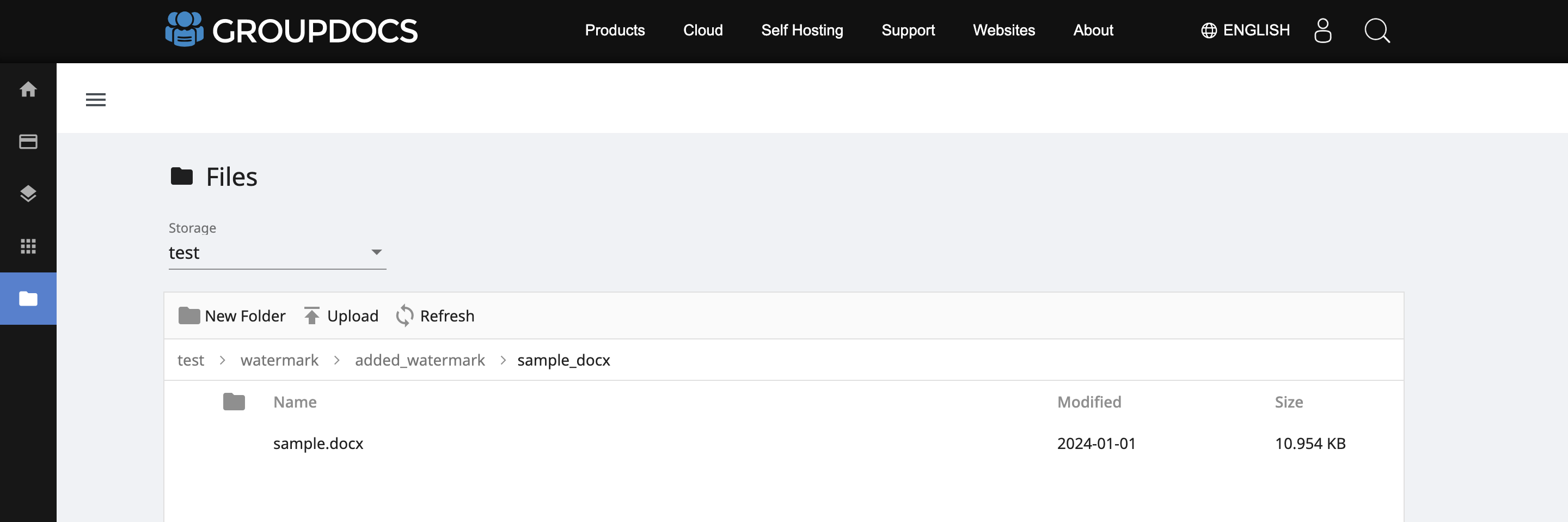
Online Watermark Generator
Nonetheless, you may consider trying our free online app to Watermark Word documents. This tool is powered by GroupDocs.Watermark. This online watermark creator is highly efficient and offers a user-friendly interface where you can easily drag & drop the files.
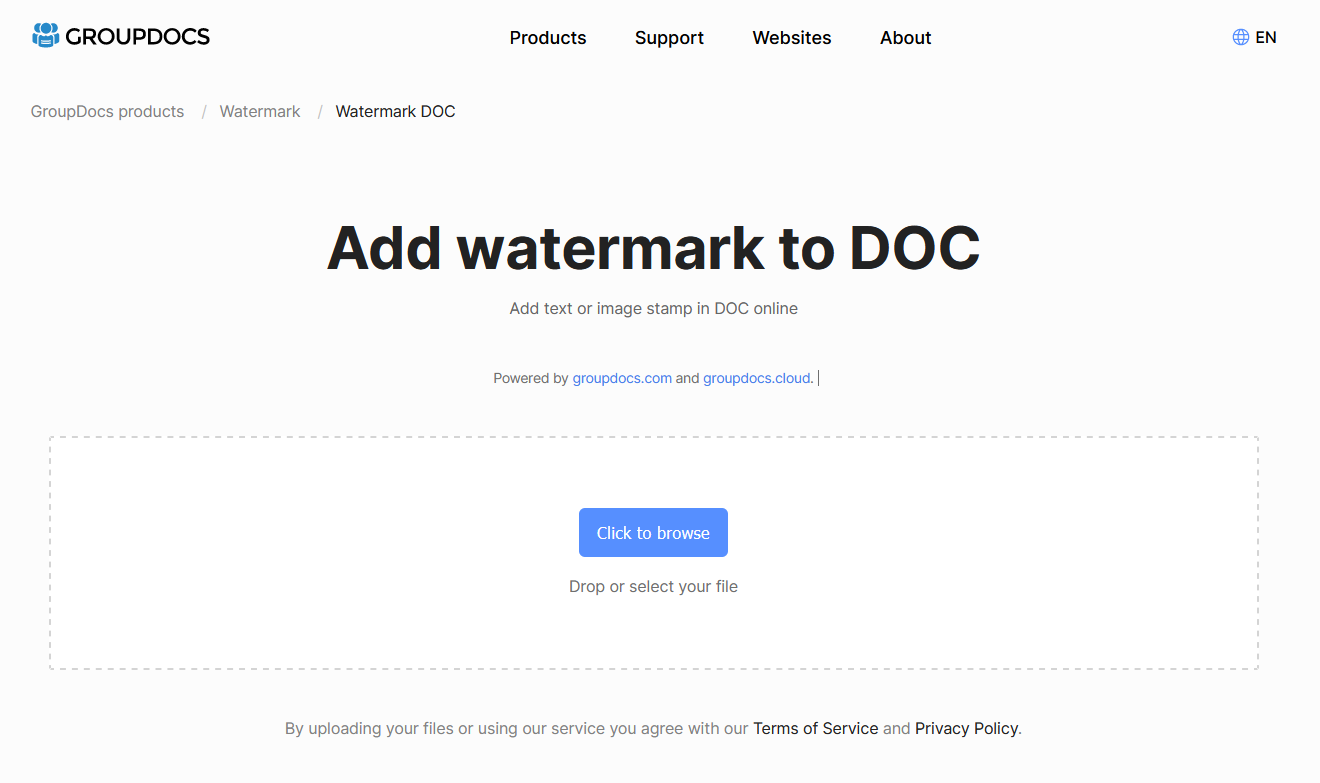
Conclusion
In conclusion, we have learned that the watermarking feature provided by GroupDocs.Watermark Cloud offers numerous benefits for users seeking to protect, brand, and manage their Word documents effectively. Therefore, by seamlessly integrating watermarking functionalities in Java applications, you can ensure the security and integrity of sensitive documents, enhance their branding with customized watermarks, and streamline document management processes. Start leveraging the power of watermarking today and experience the benefits for yourself!
Useful Links
Frequently Asked Questions – FAQs
How do I insert a watermark into a Word document?
You can insert watermark to Word documents using GroupDocs.Watermark Cloud SDKs for Java. Please visit this link to learn more.
How can I get a free watermark online?
This online Watermark creator is web-based and free to use.
See Also
We highly recommend visiting the following articles for more information on: